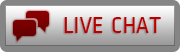File Manager
Hepsia's File Manager allows you to administer the content of your site by means of simple point-and-click movements. Right-click shortcut menus allow fast access to different file manipulation options, while convenient drag 'n' drop functionality will allow you to upload new files from your desktop PC in an instant. You will also find built-in file editors and an image viewer. You will be able to archive and unpack files with ease as well.
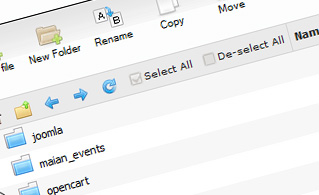
Fast File Uploads and Downloads
Working with the File Manager feels like working with your desktop PC. The in-built drag 'n' drop functionality will allow you to easily move files between your desktop PC and the hosting server. Just select the file that you want to upload from your computer and then drag it into your browser. The same applies to downloading a file from the File Manager to your computer. Furthermore, you can download files and even folders to your computer by clicking the Download button.
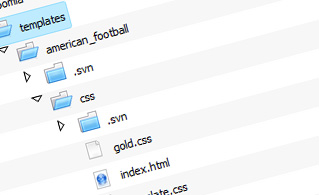
Easy File Editing Options
With the File Manager graphical user interface, you can create a brand new file or folder with only a click. All action buttons are conveniently located above the file/folder list and you can modify your files with ease. You can rename or copy a file, move a file to another folder, view the contents of a file or edit its permissions, erase a file, and so on.
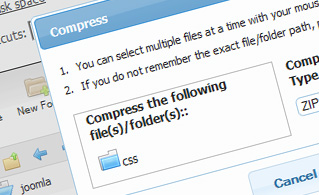
Handy Archive/Unarchive Functionality
With the File Manager, you will be able to compress and unarchive all types of files. It does work surprisingly fast - simply select the files you would like to archive and push the Compress button. You can even select the archive format (.rar, .zip, and so on). It is just as easy to extract the contents of an archive to a specified folder.
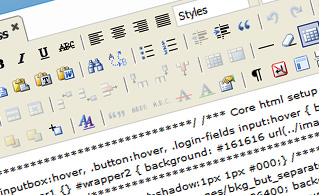
File Editors
With the File Manager GUI, you actually do not need any external tools in order to edit your files. There is an image viewer, which permits you to examine the contents of your image files to get a clue about how the images will in fact show up online. Plus, you will find an array of in-built file editors, which will give you total authority over your files. The plain text editor and the code editor are designed for more experienced individuals, whereas the WYSIWYG editor (where you can see all code changes in real time) is also suitable for technically inexperienced users.
More Features
Regardless of whether you have one sites or multiple web sites hosted in your shared hosting account - we have a user-friendly Host Shortcut feature, so you can quickly select only the web site you want to work with. With the File Manager GUI, you can also use the majority of the famous keyboard shortcuts - hit Delete to erase a file or a folder, or hold down the Ctrl key to select multiple files simultaneously.